Convert your images to a high-quality PDF document
Need to convert a tagged image file format to PDF, merge multiple JPGs, or turn screenshots into a printable document? Our Free Image to PDF Converter Tool makes it fast, easy, and 100% secure — no watermarks, no logins, no limits.
In today’s fast-paced digital world, convenience and simplicity are key. Whether you’re a student compiling notes, a professional sending project screenshots, or someone organizing photo albums, turning multiple images into a single PDF can be incredibly useful. Our Image to PDF Converter Tool helps you do just that—quickly, securely, and for free.
This blog post explains everything about our Image to PDF Converter, from how it works to why it’s the perfect tool for your document management needs.
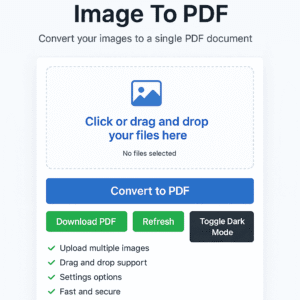
Table of Contents
1. What is an Image to PDF Converter Tool?
An Image to PDF Converter is a simple tool that transforms image file formats (like JPG, PNG, BMP, and tagged image file format such as TIFF) into a single PDF file. Whether you want to archive your photos, submit official documents, or share visual content in a professional format, this tool does the job instantly.
You can even use it for converting tagged image files to PDF, which is especially helpful in medical, scientific, or corporate environments.
2. Key Features
Here are the standout features that make our Image to PDF Converter one of the best tools online:
- Multi-Image Upload: Upload multiple files in one go.
- Drag & Drop Support: Intuitive file upload experience.
- Resolution Options: Choose from 480p, 720p, 1080p, 2K, and 4K resolutions.
- All Image Formats Supported: Accepts JPG, JPEG, PNG, GIF, BMP, WEBP, TIFF, and tagged image file format
- Mobile Responsive: Works perfectly on smartphones and tablets.
- Dark Mode Toggle: Easily switch to a night-friendly mode.
- Progress Bar Feedback: See conversion status in real time.
- Download Button: Instantly download the final PDF.
- No Watermarks: 100% clean, watermark-free results.
- Secure & Private: Files are processed in-browser and not stored on servers.
3. Why People Search “Tagged Image File Format to PDF”
The query “tagged image file format to PDF” typically refers to TIFF files, which are often used for scanning, photography, medical records, or archives. Many users need to convert TIFF to PDF to submit reports, compress documents, or prepare files for sharing.
This tool supports TIFF to PDF conversion without data loss or reformatting issues — making it ideal for users who care about quality and speed.
4. Supported Image Formats
The tool supports all major image formats, including:
- JPG/JPEG
- PNG
- GIF
- BMP
- WEBP
- TIFF (optional future support)
You can mix and match these formats in a single upload batch.
5. How to Use the Tool
Using the Image to PDF Converter is incredibly simple:
Step 1: Upload Images
Click on the upload box or drag and drop your files. You can upload multiple images at once.
Step 2: Choose Resolution
Select your desired output resolution from the dropdown: 480p to 4K.
Step 3: Convert
Click the “Convert to PDF” button. The tool will process your images and display a download link.
Step 4: Download PDF
Click the “Download PDF” button to save the final file to your device.
Optional: Dark Mode
Click the “Toggle Dark Mode” button for a comfortable viewing experience in low-light environments.
If You Need More Details Please Visit Here ” How to Convert Image to PDF “
6. Benefits of Converting Images to PDF
- Universal Compatibility: PDFs are easily viewable on any device.
- Smaller File Sizes: PDFs can compress images while maintaining quality.
- Easy Printing: Print your photos as a single, multi-page document.
- Secure Sharing: PDFs are less prone to image loss or format issues.
- Better Organization: Combine multiple images into one tidy document.
7. Use Cases
Here’s where the Image to PDF Converter Tool comes in handy:
- Students: Combine scanned notes and textbook pages.
- Freelancers: Bundle portfolio screenshots into a single file.
- Photographers: Share photo albums with clients.
- Office Use: Convert invoice or receipt images into PDFs for reporting.
- Legal: Compile visual evidence or documentation.
- Convert JPG or PNG to PDF for office or school
- Combine tagged image file formats (like TIFF) into a printable document
- Send photo-based invoices or receipts in clean PDF format
- Convert multiple images into a single PDF for email or archiving
- Convert scanned documents into PDF without losing clarity
8. Mobile-Friendly and SEO Benefits
Our Image to PDF Converter is designed to work smoothly across all devices. Whether you’re using a desktop, tablet, or mobile, the interface adapts beautifully. The tool is also structured with:
- Schema Markup
- Semantic HTML Tags
- Mobile Responsiveness
- Optimized Load Time
All of this ensures better Google indexing and AdSense approval compatibility.
9. Final Thoughts
The Image to PDF Converter Tool is your all-in-one solution for transforming images into PDFs quickly, safely, and efficiently. Designed with modern users in mind, it prioritizes performance, design, and privacy.
Whether you’re a student, professional, or casual user, this tool helps simplify your workflow. Try it now, and convert your image clutter into organized digital documents.
10.External Resources Suggestions
Start using the Image to PDF Converter Tool today and turn your images into professionally formatted PDF documents with just a few clicks.
12. Frequently Asked Questions (FAQs):
Q1: Is it safe to use this tool?
Yes, your files are never uploaded to a server. Everything happens within your browser.
Q2: Can I rearrange image order?
Not in the current version, but an update with drag-to-reorder functionality is in development.
Q3: Will the output PDF have watermarks?
No. All files are watermark-free.
Q4: Can I choose portrait or landscape layout?
Currently, the tool defaults to portrait. Custom layout support is coming soon.
Q5: Is there a file size limit?
For best performance, we recommend batches of 20-30 images at a time.
Q6: Does it work offline?
Partially—because the tool uses browser-based rendering, a stable connection is needed to fetch libraries, but images aren’t uploaded.
Q7: What is a tagged image file format?
A tagged image file format (TIFF) is used for high-quality image storage, often in medical, academic, or publishing fields.
Q8: Can I convert TIFF or tagged image files to PDF?
Yes. This tool supports direct conversion of TIFF (tagged image files) to PDF quickly and accurately.
Q9: Does this tool work on mobile?
Yes! The tool is fully responsive and optimized for all devices.
Q9: Will my images lose quality during conversion?
Not at all — the tool preserves image clarity. You can also compress the final PDF if you want smaller file size.
Q10: Is it safe to upload my files?
Yes. All files are processed securely and auto-deleted after conversion.