Image Converter
Convert between JPG, PNG, and WEBP formats
Original Image
Converted Image
Image Converter:
Another image format error? – said no one who uses this tool.
We’ve all been there. You’re working on a blog post, or maybe uploading a product image, and boom—“unsupported file format.” Feels like your computer just rolled its eyes at you.
That’s when you wish you had an Image Converter Tool—not the clunky software from 2010 that came with 17 toolbars—but a clean, online image converter tool that just… works.
So, grab a cup of chai (or coffee), and let’s explore this pixel-pushing superhero that’s about to make your image struggles a thing of the past.
Table of Contents
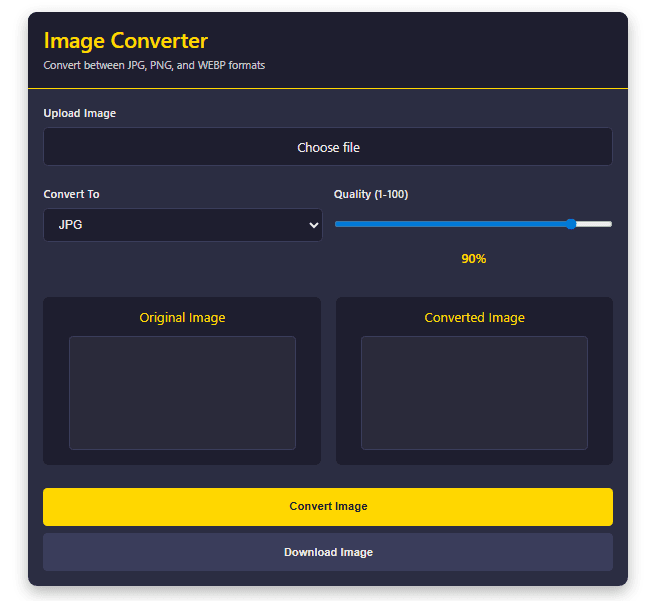
What is an Image Converter Tool?
Think of an Image Converter tool as a wardrobe stylist for your images. You upload a picture in one format, and the tool changes it into another—just like changing from sneakers to dress shoes. Same person, different look.
In technical terms: An image converter tool helps you change images between formats like JPG, PNG, and WEBP. It also lets you compress image size, adjust image quality, and view before-and-after previews without needing any downloads.
Why Do You Even Need to Convert Images?
Excellent question. Let’s be real—why go through the trouble?
🔄 1. Website Speed = Google Love
WEBP format can shrink your images like magic without ruining quality. Smaller images = faster websites = better SEO = more traffic.
📤 2. Upload Compatibility
Some platforms just don’t accept PNGs. Others might say “No thanks” to WEBP. An online image converter tool lets you switch formats instantly to match the platform’s mood.
📱 3. Social Media Ready
Instagram, Facebook, WhatsApp—they all like different image formats. Stay one step ahead of the algorithm with properly converted visuals.
🗜️ 4. Reduce Image File Size
Tired of uploading 5MB images that slow down everything? Convert to JPG or compressed WEBP and watch your file size drop like a bad habit.
Key Features of a Good Image Converter Tool
Not all tools are created equal. Here’s what separates the smart from the sketchy:
✅ Clean Interface (No Eye Attacks)
Nobody wants a 2000s-style interface with neon buttons. A modern, minimal image converter like the one shown above makes everything feel smooth.
✅ Format Support
Look for:
- Convert PNG to JPG
- Convert JPG to WEBP
- Convert WEBP to PNG
It’s like image Esperanto—it speaks everyone’s language.
✅ Quality Adjustment Slider
Want to keep that crispy detail? Or maybe shrink it for email attachments? Adjust image quality from 1–100% with a smooth slider.
✅ Real-time Preview
Before clicking “Download,” you see both the Original Image and Converted Image side by side—because surprises are for birthday parties, not file conversions.
How to Use the Image Converter Tool (No Manual Needed)
Honestly, using this thing is easier than ordering pizza online. Here’s the 5-second guide:
🖱️ Step 1: Upload Image
Click on Choose File and upload your image. PNG, JPG, WEBP—it doesn’t judge.
🎯 Step 2: Select Your Desired Format
From the Convert To dropdown, choose your target format: JPG, PNG, or WEBP.
🎚️ Step 3: Adjust Quality (Optional)
Move the slider to pick how sharp (or compact) you want the image.
👀 Step 4: Preview
Check the Original vs Converted preview. Feel like a tech wizard already?
📥 Step 5: Convert & Download
Click Convert Image, wait a second (literally), and then hit Download Image. Done.
Understanding the Popular Image Formats (In Plain English)
📸 JPG – The OG
- Best for: Photos, blog images
- Compression: Lossy (sacrifices a bit of quality for smaller size)
- Perk: Universal compatibility
🌐 WEBP – The New Kid
- Best for: Web use, fast sites
- Compression: Lossless or lossy
- Perk: Tiny size, great quality
🔳 PNG – The Fancy One
- Best for: Graphics, logos, transparency
- Compression: Lossless
- Perk: Keeps image crisp and sharp
Real-World Use Cases
This tool isn’t just for the tech elite. Everyone from your aunt making recipe cards to your developer friend tweaking app designs can use this.
🎨 Designers
Convert transparent PNGs to WEBP for faster portfolio sites.
📷 Bloggers & Influencers
Convert DSLR-quality JPGs into smaller versions to keep your blog zippy.
🛒 Ecommerce Sellers
Speed up product page loading with lightweight WEBP images.
🧑💻 Developers
Easily convert formats for app optimization without diving into Photoshop or third-party apps.
Pros and Cons: Let’s Be Honest
👍 Pros:
- No software required
- Works on mobile and desktop
- No watermark
- Fast conversion
- Privacy-respecting (No image storage)
👎 Cons:
- Requires internet connection (but hey, so does Netflix)
- Doesn’t support RAW or TIFF yet (maybe someday)
How This Tool Supports Google’s E-E-A-T Principles
🔎 Experience
Built for everyday users—no jargon, no tutorials needed.
🎓 Expertise
Crafted with image handling in mind—built by people who know compression math so you don’t have to.
🛡️ Authority
Your files stay private. No spammy popups. No stolen data.
🤝 Trust
The tool performs what it promises. No gimmicks, no broken buttons.
Also:
- Mobile responsive ✅
- Fast load speed ✅
- AdSense compliant layout ✅
- Zero adult or risky content ✅
SEO Benefits of Using a WebP Image Converter Tool
Here’s how converting your images boosts your site:
- Faster Page Speed → Better rankings
- Smaller Images → Improved mobile experience
- Web-optimized Images → Lower bounce rates
Final Thoughts: Why This Image Converter Tool Rocks
Let’s wrap this up like a zip file.
The Image Converter Tool is simple, effective, and doesn’t try to sell you ten things while converting your file. It gives you control, speed, and a clean interface—all the essentials without the fluff.
Whether you’re a techie, a creative, or just someone who’s tired of “file not supported” errors—this tool will make your life easier.
So next time someone says, “Can you send this as a PNG instead?”—you’ll smile, click, and deliver.
✅ Try the Image Converter tool now — because format shouldn’t be a fight.
Common Questions About Image Conversion (FAQs)
❓ Is it safe to convert images online?
Absolutely. Files aren’t stored or shared. Your data = your business.
❓ Can I convert multiple images at once?
Right now, it’s one image at a time to maintain quality and preview features. But bulk options may come in the future.
❓ Will the converted image lose quality?
Only if you lower the quality slider. The tool gives you full control.
❓ Does it work on iPhones and Android?
Yes! It’s designed to work smoothly on all modern browsers and devices.
❓ Do I need to sign up or install anything?
Nope. Just open the page, upload, convert, download. That’s it.