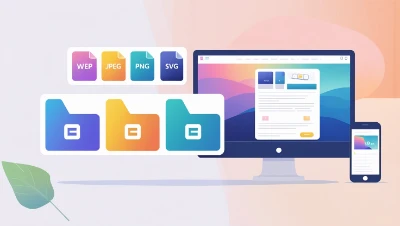
Best Image Formats
Your website’s images are more than just decoration — they directly influence speed, search engine visibility, and how professional your site feels. Choosing the right Image format to selecting the right engine for a car: it impacts performance, efficiency, and the overall experience.
Think about this: Google’s research shows that 53% of mobile users will leave if a site takes more than 3 seconds to load. Since images often account for 50–70% of a webpage’s total size, your choice of format could be the deciding factor between a visitor staying or leaving.
For example:
- A high-resolution PNG might look perfect, but slow your site down significantly.
- Converting that same image to WebP can cut its size by half without sacrificing visible quality.
- Running it through the MiniToolLab Image Compressor can make it even smaller, ensuring lightning-fast loading.
This combination of visual quality and speed is exactly what Google rewards and what users appreciate.
Table of Contents
How Image Format Impacts User Experience and Conversions
Slow loading or blurry images can instantly damage trust. On the other hand, sharp and quick-loading visuals can encourage users to stay longer, browse more, and even make purchases.
Consider these scenarios:
- An e-commerce store with clear, optimized product images can see conversion rates increase by up to 40%.
- A blog with unoptimized image Formats might face high bounce rates because readers lose patience waiting for the page to load.
The goal is to find that sweet spot — fast display without sacrificing clarity. This balance improves not just user satisfaction but also sales and lead generation.
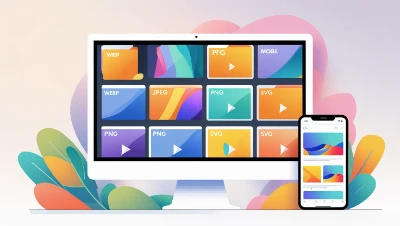
The Role of Image Format Optimization in SEO
Google considers both page speed and Core Web Vitals as ranking factors. Large, unoptimized image formats can increase your Largest Contentful Paint (LCP) time, which can directly impact your rankings.
Search engines also read alt text, file names, and structured image data to understand visuals. Choosing an Image format that compresses well while keeping quality intact ensures your SEO efforts are fully supported.
Example: Instead of uploading a large TIFF image format, you could convert it to JPEG or WebP using the Image Converter Tool. This small change can make a big difference to both speed and SEO.
Overview of Common Image Formats in Web Design
From the older, widely used JPEG and PNG to newer Image formats like WebP and AVIF, each has strengths and weaknesses. Understanding them will help you choose the right one for your site’s needs.
The Future of Web Image Formats
The future is moving toward AI-powered and next-gen Image formats that deliver smaller file sizes without noticeable quality loss. Formats like AVIF and HEIC are becoming more common, and adopting them early can give your website a clear speed advantage over competitors.
Image Format Fundamentals
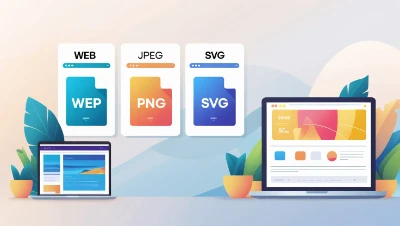
Raster vs. Vector Image Formats Explained
There are two main types of image Formats you’ll use online:
- Raster images (JPEG, PNG, WebP) are made up of pixels. They’re great for photos, but lose quality when scaled up.
- Vector images (SVG) are made of shapes and lines. They scale infinitely without losing quality, making them perfect for logos, icons, and UI elements.
Understanding Image Resolution and DPI
Resolution refers to the number of pixels in an image. Higher resolution generally means sharper visuals, but unnecessarily high resolution can slow down your site.
DPI (dots per inch) is important for printing, but for the web, large DPI values just make files heavier without improving on-screen quality.
Lossy vs. Lossless Compression
- Lossy compression (JPEG, WebP lossy, AVIF lossy) removes some details to reduce file size. Best for photographs and large banners.
- Lossless compression (PNG, SVG) preserves every detail intact, but it results in larger files. Best for logos, icons, and images with text.

Bit Depth and Color Representation
Bit depth determines how many colors an image Format can display:
- 8-bit → 256 colors
- 24-bit → 16 million+ colors
High bit depth is ideal for photographs, while lower is fine for simple graphics.
Transparency and Alpha Channels in Web Graphics
Some formats support transparency:
- PNG, WebP, and AVIF support full transparency.
- JPEG does not.
Transparency is crucial for overlays, watermarks, and layered designs.
Metadata in Images and Its SEO Implications
Images often contain EXIF metadata such as camera settings, date, and location. While useful for photographers, it adds file size and can reveal private data.
Compressors like MiniToolLab Image Compressor can strip this metadata to make the image Format smaller and safer.
In-Depth Look at Popular Image Formats
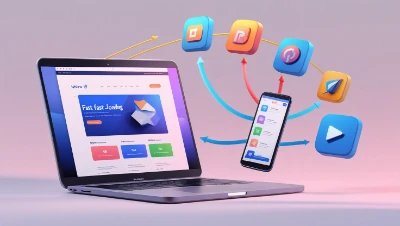
Understanding the strengths and weaknesses of each Image format will help you choose the right one for every situation. Here’s a breakdown of the most common types you’ll use in web design.
JPEG (Joint Photographic Experts Group)
Overview:
JPEG Image Format has been around since the early 1990s and is still one of the most widely used image formats on the internet. It uses lossy compression, which means it removes some image data to make the file smaller. This makes it perfect for photographs and realistic images where small detail loss is not noticeable.
Pros:
- Excellent compression for photos.
- Universally supported across browsers, devices, and CMS platforms like WordPress and Shopify.
- Adjustable quality settings to control the balance between size and clarity.
Cons:
- No support for transparency.
- Quality can degrade if the file is edited and saved repeatedly.
- Not ideal for sharp-edged graphics or images with text.
Best Uses:
- Blog post images and featured photos.
- Product photography for e-commerce stores.
- Social media visuals.
SEO Tip:
Always compress JPEGs before uploading. Using MiniToolLab Image Compressor can reduce file size without a visible drop in quality — a quick win for speed and SEO.
PNG (Portable Network Graphics)
Overview:
PNG Image Format is a lossless format, meaning it preserves every pixel exactly as it was. It supports full transparency, making it ideal for graphics, logos, and designs with sharp edges.
Pros:
- Maintains perfect clarity, even after multiple saves.
- Supports alpha transparency for smooth edges.
- Excellent for images containing text or sharp lines.
Cons:
- Larger file sizes than JPEG.
- Not ideal for large, full-color photos.
Best Uses:
- Website logos, brand marks, and icons.
- Infographics, charts, and screenshots.
- Any image that needs a transparent background.
SEO Tip:
Only use PNG when transparency or high sharpness is essential. For large photos, opt for JPEG or WebP to keep file size manageable.
GIF (Graphics Interchange Format)
Overview:
GIFs Image Format are best known for short, looping animations. They’re limited to 256 colors, so they’re not suitable for high-quality photos, but they’re perfect for memes, reaction images, and simple motion graphics.
Pros:
- Works in all browsers.
- Can display animations without needing video files.
- Supports basic transparency.
Cons:
- Limited color range.
- Large file sizes for long animations.
- Outdated for static images.
Best Uses:
- Memes and social media reactions.
- Simple animations like loading icons.
- Small decorative motion elements in UI design.
SEO Tip:
For animations, consider WebP animated or APNG instead — they’re lighter and offer better quality.
WebP (Developed by Google)
Overview:
WebP Image Format is a modern Image format created by Google that supports both lossy and lossless compression. It can produce files that are 25–35% smaller than JPEG or PNG for the same quality.
Pros:
- Smaller files = faster loading.
- Supports transparency and animation.
- Widely supported in modern browsers.
Cons:
- Not supported in some very old browsers (though rare).
- Slightly slower to encode than JPEG.
Best Uses:
- Hero images and landing page visuals.
- Blog post images where quality and speed both matter.
- E-commerce product images.
SEO Tip:
Serve WebP to browsers that support it and provide JPEG/PNG as fallback Image formats. Tools like the Image Converter Tool can convert your existing image Format into WebP Format easily.

SVG (Scalable Vector Graphics)
Overview:
SVG Image Format is a vector format, meaning it’s made from mathematical shapes, not pixels. This allows it to scale infinitely without losing quality.
Pros:
- Infinite scalability — perfect for responsive design.
- Very small file sizes for simple graphics.
- Search engines can read text inside SVGs.
Cons:
- Not suitable for photographs.
- If SVG code isn’t sanitized, it can pose security risks.
Best Uses:
- Logos, icons, and flat illustrations.
- Simple infographics and diagrams.
- UI elements.
SEO Tip:
Keep SVG files clean and optimized. Google can read embedded text, improving accessibility and SEO.
AVIF (AV1 Image File Format)
Overview:
AVIF Image Format is one of the newest formats, offering superior compression to WebP while maintaining excellent image quality. It supports HDR, transparency, and even animation.
Pros:
- Extremely small file sizes for high-quality visuals.
- Supports HDR for more vibrant colors.
- Great for next-gen web performance.
Cons:
- Not yet supported in all browsers (especially older Safari versions).
- Slower to process during encoding.
Best Uses:
- High-resolution photography and portfolios.
- Large hero banners where detail matters.
- Design-heavy websites that need cutting-edge optimization.
SEO Tip:
Early adoption can give your site a speed advantage. Always provide a WebP or JPEG fallback for older browsers.
HEIF / HEIC (High Efficiency Image Format)
Overview:
Popular on Apple devices, HEIF/HEIC Image Format offers better compression than JPEG while maintaining superior quality.
Pros:
- Smaller files compared to JPEG.
- Supports transparency and advanced depth data.
Cons:
- Limited browser support.
- Often requires conversion before web use.
Best Uses:
- Storing original images on mobile devices.
- Converting to WebP/AVIF before uploading online.
SEO Tip:
Always convert to a web-friendly format before uploading. The Image Converter Tool makes this quick and easy.
TIFF (Tagged Image File Format)
Overview:
TIFF Image Format is designed for high-quality image storage, mainly for print and professional photography.
Pros:
- Lossless quality.
- Excellent for archiving.
Cons:
- Very large file sizes.
- Not suitable for web use.
Best Uses:
- Storing master images.
- Professional printing projects.
SEO Tip:
Avoid using TIFF online. Convert to JPEG, PNG, or WebP for faster web performance.

BMP (Bitmap)
Overview:
BMP Image Format is an uncompressed format that produces huge files. It’s rarely used online today.
Pros:
- Simple structure with no compression artifacts.
Cons:
- Extremely large size.
- Poor web compatibility.
Best Uses:
- None for modern websites.
SEO Tip:
Always convert BMP to a compressed format before uploading.
APNG (Animated Portable Network Graphics)
Overview:
APNG Image Format works like PNG but supports animation with better color depth than GIF.
Pros:
- Supports full 24-bit color and 8-bit transparency.
- Smaller file sizes compared to GIF for complex animations.
Cons:
- Not supported as widely as GIF.
Best Uses:
- High-quality animated graphics.
- Logos with animation and transparency.
SEO Tip:
Ideal for animated brand elements without sacrificing quality.
ICO (Icon Format)
Overview:
ICO is used for website favicons and desktop application icons.
Pros:
- Can store multiple sizes in a single file.
- Required for browser tab icons.
Cons:
- Not for general image use.
Best Uses:
- Website favicons and app icons.
SEO Tip:
Keep ICO files small to reduce unnecessary requests.
How to Choose the Right Image Format for Different Use Cases
When it comes to choosing an image format, there’s no “one-size-fits-all” answer. The best choice depends on the purpose of the image, where it will be used, and the balance between quality and performance.
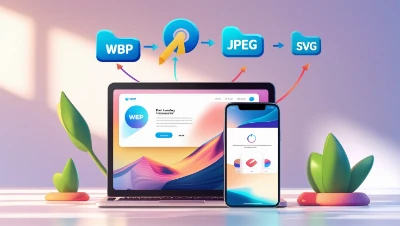
Quick Image Format Decision Table
Here’s a quick, at-a-glance guide to help you pick the right format for specific scenarios:
| Use Case | Recommended Format | Why It Works Best | Compression Type | Transparency Support | Browser Support |
| Website banners & hero images | WebP | High quality with a smaller size | Lossy/Lossless | Yes | Most modern browsers |
| E-commerce product photos | JPEG (high quality) | Retains detail and color | Lossy | No | Universal |
| Logos & icons | SVG | Scales infinitely without losing quality | Vector | Yes | All browsers |
| Transparent backgrounds | PNG | Clean, smooth transparency | Lossless | Yes | Universal |
| Blog graphics & infographics | WebP or SVG | Lightweight but sharp | Both | Yes | Modern browsers |
| Animated banners | GIF or APNG | GIF for simple loops, APNG for higher quality | Lossless | Yes | Good support |
| High-resolution photography | JPEG or WebP | Balances detail and performance | Lossy | No | Wide support |
| Social media sharing | JPEG/PNG | Platform dependent | Both | Yes (PNG) | Universal |
General Rules for Choosing the Right Format
- Need transparency?
- PNG for static images.
- WebP for lighter files with transparency.
- Need animation?
- GIF for simple loops.
- APNG or WebP for high-quality animation.
- Need infinite scalability?
- SVG for logos, icons, and flat illustrations.
- Speed is your top priority?
- WebP or AVIF wherever possible.
- Printing is required?
- TIFF or high-quality JPEG.
When to Prioritize File Size Over Quality
If your audience is browsing mostly on mobile or in areas with slower internet, speed matters more than ultra-fine detail. A slightly smaller image that loads instantly will keep users engaged far better than a perfect image that takes ages to appear.
For example:
An online store with dozens of product photos could save several seconds of loading time by converting all large JPEGs into WebP using the Image Converter Tool.
Google’s Core Web Vitals reward sites with faster load times, meaning lighter images = better rankings.
Understanding Lossy vs. Lossless Compression in Detail
Choosing the right compression method is just as important as choosing the right format. The wrong choice can lead to blurry images or unnecessarily large files.
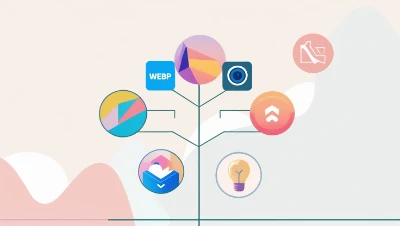
What is Lossy Compression?
Lossy compression removes some data permanently to make the file smaller. The more you compress, the smaller the file — but the more detail you lose.
Example formats: JPEG, WebP (lossy), AVIF (lossy).
Pros:
- Much smaller file sizes.
- Faster loading times, especially on mobile.
Cons:
- Slight quality loss.
- Multiple re-saves can worsen quality.
Best for:
- Photographs.
- Website banners.
- Social media graphics where ultra-fine detail isn’t critical.
What is Lossless Compression?
Lossless compression keeps every bit of image data intact, so the quality is the same as the original.
Example formats: PNG, WebP (lossless), GIF, SVG.
Pros:
- Perfect quality retention.
- Great for images with text, logos, and sharp lines.
Cons:
- Larger file sizes than lossy.
Best for:
- Brand logos.
- Infographics.
- Screenshots.
Side-by-Side Comparison Table
| Feature | Lossy Compression | Lossless Compression |
| File Size | Small | Larger |
| Quality | Slightly reduced | Perfect |
| Transparency Support | Limited (JPEG: No, WebP: Yes) | Yes |
| Editing Flexibility | Lower (quality drops with saves) | High |
| Best Use | Photos, banners | Logos, icons, transparent images |
Rule of Thumb for Choosing
- Complex, colorful photos → Use lossy for smaller files.
- Images with text, logos, or transparency → Use lossless for maximum clarity.
- Want both options? → Choose WebP, which supports both modes.
💡 Pro Tip: If you’re not sure which to choose, start with lossless, test the load speed, and if it’s too slow, switch to a mild lossy compression. You can do this easily with the Image Compressor Tool.
How Image Formats Affect SEO and Core Web Vitals
Choosing the right image format isn’t just about looks — it can directly influence Google rankings, user engagement, and conversion rates. Google’s Core Web Vitals focus on speed, interactivity, and visual stability, and images play a huge role in all three.
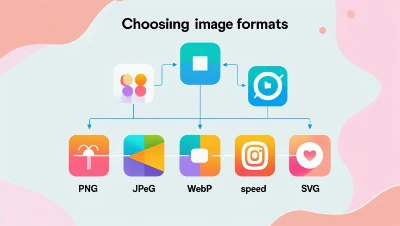
Largest Contentful Paint (LCP) and File Size
What it means: LCP measures how quickly the largest visible element on your page — often a big banner image — loads.
Impact: If you use a heavy PNG where a WebP would do, your LCP score can drop significantly.
Best Practice: Use WebP or AVIF for hero banners and large featured images. You can convert existing files quickly with the Image Converter Tool.
First Input Delay (FID) and Resource Load
While images don’t directly affect FID, heavy files slow down the browser’s ability to process scripts, which delays interactivity.
Fix: Minimize file size and use lazy loading so the browser only loads images when they’re about to be seen.
Cumulative Layout Shift (CLS) and Image Dimensions
CLS measures how much a page layout jumps around while loading. This happens when image dimensions aren’t specified in the HTML or CSS.
Best Practice: Always define the width and height of your images. This prevents content from shifting as the image loads.
Mobile SEO Considerations
Mobile users often have slower internet. Formats like WebP and AVIF load quickly even on 3G.
Tip: Use responsive images with srcset So smaller devices get smaller image files, saving bandwidth and boosting speed.
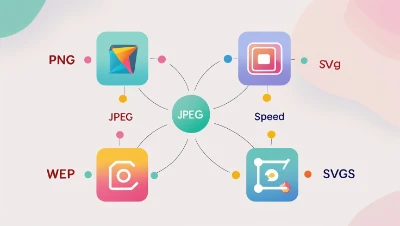
Google’s Preference for Next-Gen Formats
Tools like Google Lighthouse will flag images not using modern formats like WebP or AVIF. Adopting these improves your Performance Score and search rankings.
Real-World Example
A case study from Web.dev found that switching from JPEG/PNG to WebP reduced image payload by 35% and improved LCP by 0.8 seconds — enough to boost both rankings and conversions.
Choosing the Right Format for Different Website Types
Not every website needs the same image strategy. Your choice should depend on content type, audience, and the importance of speed versus visual perfection.
Blogs and Content Websites
Best Formats: WebP (lossy) for post images, JPEG fallback for older browsers.
Why: Speed is critical for reader retention and SEO, but blog visuals still need to look sharp.
Extra Tip: Enable lazy loading so images further down the page don’t slow initial load.
E-Commerce Stores
Best Formats: WebP (lossless) or AVIF for product photos, PNG for logos and icons.
Why: High-quality product images build trust and increase conversions. Lossless formats keep textures crisp, while modern formats keep file sizes small.
Pro Tip: For large catalogs, batch-compress images with the Image Compressor Tool to improve speed without hurting quality.
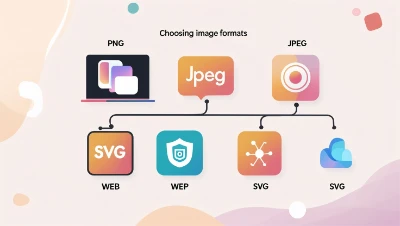
Photography Portfolios
Best Formats: AVIF or high-quality WebP for photos, JPEG for fallback.
Why: Portfolios need perfect color and detail while still loading fast for clients and recruiters.
Extra Tip: Use a CDN (Content Delivery Network) to deliver large images globally without speed issues.
News and Magazine Sites
Best Formats: WebP (lossy) for article images, JPEG fallback.
Why: News sites publish dozens of images daily, so file efficiency is more important than perfection.
Extra Tip: Automate image conversion with a CMS plugin so editors don’t have to manually optimize.
Web Apps and SaaS Products
Best Formats: SVG for icons/UI elements, WebP for screenshots and guides.
Why: SVG keeps the interface sharp at any screen size, while WebP loads quickly for documentation and tutorials.
Extra Tip: Minify SVG files to remove unnecessary code and improve performance.
💡 Related Tool Suggestion: If your web app has tutorial images or PDF instructions, consider using the Image to PDF Converter to bundle guides into downloadable formats.
Practical Workflow for Optimizing and Converting Images
Knowing the theory behind image formats is great — but the real magic happens when you apply it consistently.
Here’s a step-by-step workflow you can follow to make sure every image on your website is optimized for speed, SEO, and visual quality.
Step 1: Identify the Image’s Purpose
Ask yourself: What is this image for?
- Decorative: Can be smaller and lighter.
- Informational: Needs clear detail (infographics, charts).
- Main focus: Hero banners, product shots — these require the highest quality possible without slowing the site.

Step 2: Choose the Right Format
- WebP or AVIF for most modern use cases.
- PNG if you need full transparency or sharp text.
- JPEG for legacy browser support and non-critical images.
- SVG for icons, logos, and scalable graphics.
💡 Pro Tip: Use the Image Converter Tool to quickly switch between formats without losing clarity.
Step 3: Resize Before Upload
Uploading a 4000px image for a space that only displays 1200px wide is a huge waste.
Resize images to the exact display dimensions before uploading.
Tools for resizing: Photoshop, GIMP, or online tools like Squoosh.
Step 4: Compress Efficiently
- Lossy compression for photos and backgrounds (smaller file size, minimal quality loss).
- Lossless compression for graphics, logos, and text-heavy visuals.
You can use MiniToolLab Image Compressor to shrink files instantly while keeping them sharp.
Step 5: Serve Responsively
Use HTML’s srcset and sizes attributes so browsers only load the image size needed for the user’s device.
This ensures mobile visitors aren’t forced to download massive desktop-sized images.
Step 6: Automate the Process
If you’re running a WordPress site, use plugins that automatically convert images to WebP/AVIF on upload.
Pair this with a CDN (Content Delivery Network) like Cloudflare Images or Imgix to deliver images from the closest server.
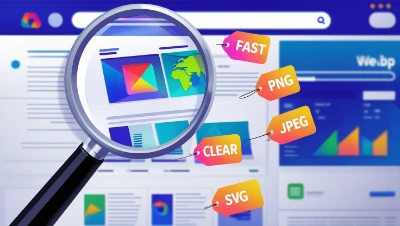
Step 7: Monitor Performance
Regularly test your site with Google PageSpeed Insights or Lighthouse.
If you see “Serve images in next-gen formats” warnings, it’s time to convert those files.
Common Mistakes in Image Optimization and How to Avoid Them
Even experienced site owners make mistakes that slow down websites and hurt rankings.
Here are the most common pitfalls and how to avoid them.
Uploading Images at Full Resolution
The Problem: Huge 5MB+ images slow page load.
The Fix: Resize images to the actual display dimensions before uploading.
Using PNG for Everything
The Problem: PNG is great for logos, but too large for photos.
The Fix: Use PNG only when you need transparency or sharp edges; use JPEG or WebP for photos.

Forgetting a Fallback Format
The Problem: Not all browsers support WebP or AVIF.
The Fix: Use the <picture> element to provide fallback formats.
Example:
html
CopyEdit
<picture><sourcesrcset="image.avif"type="image/avif">
<sourcesrcset="image.webp"type="image/webp">
<imgsrc="image.jpg"alt="Sample Image">
</picture>Over-Compressing Images
The Problem: Too much compression makes images look blurry or pixelated.
The Fix: Use moderate compression and check visuals before finalizing.
Ignoring Responsive Loading
The Problem: Mobile users download heavy desktop images.
The Fix: Serve smaller versions for mobile with srcset.
💡 Pro Tip: You can batch compress and convert images to mobile-friendly formats using the Image Converter Tool and Image Compressor Tool.
Final Image Optimization Checklist
Before you upload any image to your website, run through this quick checklist to make sure it’s optimized for speed, SEO, and user experience.

Pre-Upload Checklist
- Define the Purpose
- Decorative, informational, or the main visual focus?
- Decorative images can be lighter; main visuals require more detail.
- Pick the Right Format
- WebP/AVIF → Modern, fast-loading formats.
- PNG → Transparency and sharp graphics.
- JPEG → Standard photography.
- SVG → Logos, icons, and UI graphics.
- Resize to Match Display Size
- Don’t upload a 3000px image if it’s only shown at 800px.
- Use resizing tools like Photoshop, GIMP, or MiniToolLab Image Converter.
- Compress for Speed
- Lossy for most photos.
- Lossless for graphics and brand visuals.
- Tools: MiniToolLab Image Compressor, TinyPNG.
- Add Responsive Support
- Use
srcsetandsizesto serve device-appropriate images.
- Use
- Provide Fallback Formats
- JPEG or PNG for browsers without next-gen support.
- Serve via a CDN
- Use Cloudflare Images or Imgix for faster delivery.
- Test Performance
- Check with Google PageSpeed Insights or Lighthouse.
Accessibility in Images
Accessibility ensures everyone — including people with disabilities — can understand your visual content. This is not only good practice but also improves SEO and may be legally required in some countries.
Why Accessibility Matters
- Inclusivity: Makes your site usable for everyone.
- SEO Boost: Google uses alt text to understand images.
- Legal Compliance: Laws like the ADA (US) and EN 301 549 (EU) require accessible websites.
Writing Effective Alt Text
Alt text describes an image for screen readers. It should be descriptive, relevant, and concise.
Example:
html
CopyEdit
<imgsrc="dog.jpg"alt="Golden retriever puppy playing with a red ball in the park">
Best Practices:
- Be descriptive: “Sunset over the Golden Gate Bridge” is better than “Scenery.”
- Avoid “image of” — screen readers already identify it as an image.
- Keep it under ~125 characters.
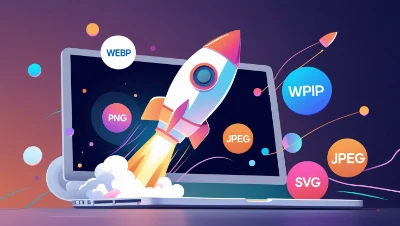
Decorative Images
If an image adds no meaningful content, give it empty alt text:
html
CopyEdit
<imgsrc="pattern.png"alt="">
Complex Images
For charts or infographics:
- Provide short alt text.
- Include detailed data in nearby text or a downloadable file.
Captions and Context
Use <figure> and <figcaption> for images needing captions:
html
CopyEdit
<figure><imgsrc="sunset.jpg"alt="Orange and pink sunset over the ocean">
<figcaption>Sunset at Malibu Beach, California, July 2023</figcaption>
</figure>Captions help all users understand context.
Legal and Licensing Considerations for Images
Using images without proper rights can lead to copyright claims, DMCA takedowns, or lawsuits. This section ensures your visuals are safe and compliant.
Understanding Copyright
- Automatic Protection: Copyright applies the moment an image is created.
- Owner’s Rights: Only the copyright holder decides how the image can be used.
- Duration: Often lasts for the creator’s lifetime + 50–70 years, depending on the country.
Common License Types
| License Type | Meaning | Example Sources |
| Royalty-Free (RF) | Pay once, use multiple times under the terms | Shutterstock, iStock |
| Rights-Managed (RM) | Pay for specific use/time/location | Getty Images |
| Public Domain | No copyright; free to use | PublicDomainPictures.net |
| Creative Commons (CC) | Free to use under certain conditions | Wikimedia Commons, Flickr CC |

Creative Commons License Variations
- CC0: No restrictions, no credit needed.
- CC BY: Credit required.
- CC BY-SA: Credit + share under same license.
- CC BY-ND: Credit but no modifications allowed.
- CC BY-NC: Non-commercial use only.
Safe Stock Image Sources
Free:
- Unsplash
- Pexels
- Pixabay
Paid:
- Shutterstock
- Adobe Stock
- Getty Images
Avoiding Copyright Infringement
✅ Do:
- Use licensed or self-created images.
- Keep proof of purchase/license.
- Credit the creator if required.
❌ Don’t:
- Grab random images from Google.
- Assume no watermark means free use.
- Edit copyrighted images and claim them as your own.
💡 Pro Tip: If you create custom graphics or screenshots, tools like the Image to PDF Converter can help you package them for sharing while keeping quality intact.
Conclusion and Best Practices for Choosing Image Formats
Images are more than just decoration — they directly impact how fast your site loads, how search engines rank it, and how users experience your content. Choosing the right format is about finding the perfect balance between quality, file size, and compatibility.
Key Takeaways
- No One-Size-Fits-All Format
- Use WebP or AVIF for most modern images.
- Use PNG for transparency and sharp edges.
- Use JPEG for photos when legacy support matters.
- Use SVG for icons, logos, and scalable graphics.
- Compression Matters as Much as Format
- Lossy = smaller files, slight quality drop.
- Lossless = perfect quality, larger files.
- Tools like MiniToolLab Image Compressor let you choose the right balance.
- Always Resize Before Uploading
- Uploading huge images is one of the biggest site speed killers.
- Use the Image Converter Tool to resize and format in one go.
- Serve Images Responsively
- Mobile users don’t need desktop-sized images.
- Use
srcsetandsizesto serve device-appropriate versions.
- Keep Accessibility in Mind
- Alt text improves SEO and makes your site usable for everyone.
- Check Licensing Before Use
- Only use images you have the right to, or that are public domain/Creative Commons.

Ongoing Image Optimization Checklist
- ✅ Choose the right format for each image’s purpose.
- ✅ Compress images before upload.
- ✅ Provide fallback formats for older browsers.
- ✅ Use lazy loading to improve speed.
- ✅ Test with Google PageSpeed Insights regularly.
- ✅ Keep up with next-gen format adoption.
Real-World Example of Best Practice in Action
Imagine running an e-commerce store with 500 product images. By converting all JPEGs to WebP and compressing them with MiniToolLab Image Compressor, you could:
- Cut total image size by 40%+.
- Improve load speed by up to 2 seconds.
- Reduce bounce rate by 15% or more.
- Improve rankings due to faster Core Web Vitals.
Future Trends in Image Optimization
The image landscape keeps evolving. Keep an eye on:
- Wider AVIF adoption — even smaller file sizes than WebP.
- HDR image support — richer color depth for modern displays.
- AI-powered compression — smarter algorithms that adapt compression per pixel.
- Progressive image loading — showing a low-quality version first, then sharpening as it loads.
Conclusion:
Images should support your content, not slow it down.
By carefully choosing the right format, compressing intelligently, and following accessibility and licensing best practices, you can create a site that’s fast, visually stunning, and SEO-friendly.
If you’re ready to take your website’s visuals to the next level:
- Use the Image Converter Tool to format and resize your images.
- Use the Image Compressor Tool to reduce file sizes without losing quality.
- Use the QR Code Generator Tool to create scannable codes for image-based marketing campaigns.
Pair these with high-authority best practices from sources like Google Developers, Web.dev, and W3C — and you’ll have a website that’s fast, compliant, and visually irresistible.
If you often work with pictures, our Image Converter helps you change formats like JPG, PNG, and WEBP with ease.
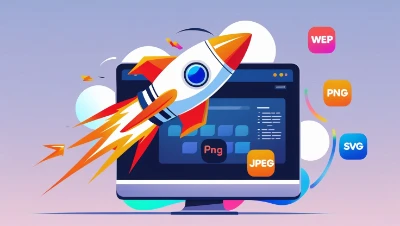
Frequently Asked Questions (FAQs)
Q1: Which image format loads fastest for websites?
For most modern websites, WebP is the fastest choice because it keeps quality high while reducing file size.
If you still need to support older browsers, use JPEG or PNG as a fallback. You can quickly convert any image to WebP with the Image Converter Tool.
Q2: When should I use PNG instead of WebP or JPEG?
PNG is best when you need sharp text, line art, or transparent backgrounds.
For example, if you’re uploading a company logo or a chart, PNG will keep every detail crystal clear.
Q3: Is WebP better than GIF for animations?
Yes. Animated WebP files load faster and use less storage than GIFs, while also supporting more colors and transparency.
If your animation is large, converting it to WebP with the Image Converter Tool will make it smoother and lighter.
Q4: Should I always provide both WebP and JPEG versions?
It’s a good idea. Many browsers support WebP, but a small percentage still don’t.
Offering JPEG as a fallback ensures every visitor sees your images without errors.
Q5: What is the difference between lossy and lossless compression?
Lossy compression makes the file smaller but may remove tiny details.
Lossless compression keeps every pixel exactly as it was.
For faster load times, use lossy for photos and lossless for graphics and logos. The Image Compressor Tool lets you choose either option.
Q6: How do big websites keep their images fast and of high quality?
They follow a simple workflow:
Resize images for desktop and mobile.
Convert to WebP or AVIF.
Compress without losing visible quality.
You can follow the same steps with MiniToolLab Image Converter and Image Compressor.
Q7: What are the best practices for optimizing images for SEO?
Use the right format (WebP for most, PNG for graphics).
Add descriptive alt text for each image.
Keep file sizes small for faster loading.
Use lazy loading so images load only when needed.
Test speed with tools like PageSpeed Insights.
Q8: Does image optimization affect Google ranking?
Yes. Faster pages keep visitors on your site longer, which signals quality to Google.
Optimized images also improve Core Web Vitals like Largest Contentful Paint (LCP), which is a direct ranking factor.