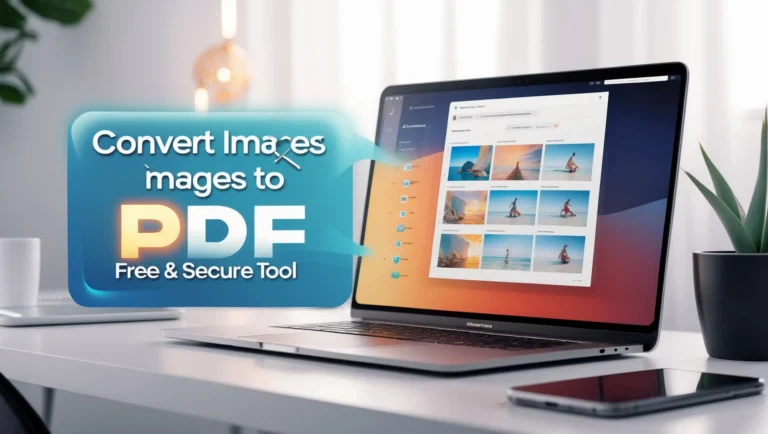
What is an Image to PDF Converter?
An Image to PDF converter is a digital tool that lets users combine one or more images (such as JPG, PNG, BMP, or TIFF) into a single, cohesive PDF (Portable Document Format). This function is incredibly useful for organizing, sharing, printing, and archiving visual information with efficiency and professionalism.
Imagine having receipts, handwritten notes, or a collection of family photos scattered across different image files. Instead of sending multiple attachments, converting all into one neat, scrollable PDF simplifies the process—this is where the power of tools like MiniToolLab’s Image to PDF Converter shines.
Why Converting Images to PDF Matters in 2025
The need for digitization is now a global priority—especially in a post-pandemic era where remote work, online submissions, and paperless solutions are the norm. By converting image files to PDF, users enjoy:
- Improved accessibility
- Professional document appearance
- Ease of sharing across platforms
- Better file size management
Whether you’re a student, teacher, freelancer, business owner, or even a traveler storing passport scans, knowing how to use an Image to PDF converter is a practical skill in 2025 and beyond.
Brief Overview of Tools Like MiniToolLab
MiniToolLab’s Image to PDF tool offers a free, no-login, easy-to-use platform to convert multiple images into one sleek PDF. It’s designed for beginners and professionals alike, ensuring simplicity without compromising on advanced capabilities.
Table of Contents
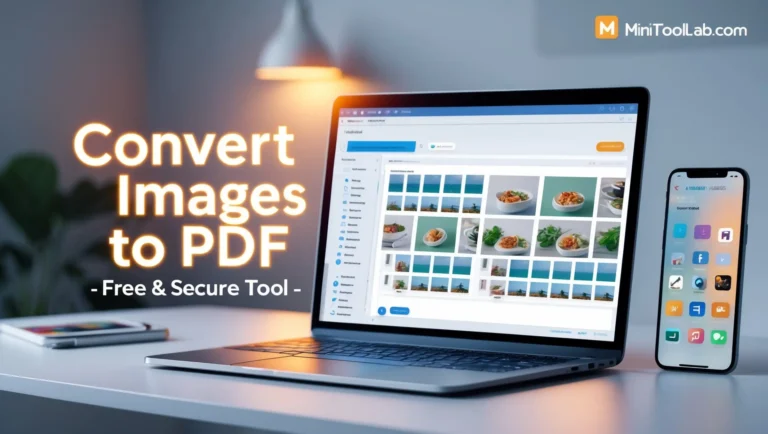
Understanding PDF and Image Formats
What is a PDF File?
PDF stands for Portable Document Format, a file type developed by Adobe to present documents independently of software, hardware, or operating systems. PDFs are:
- Cross-platform compatible
- Secure (with encryption & password protection)
- Easy to share and print
They retain formatting, fonts, colors, and layout—making them ideal for sharing formal documents.
Common Image Formats: JPG, PNG, BMP, TIFF
When using an image-to-PDF converter, you’ll most commonly work with:
- JPG/JPEG: Lossy compression, ideal for photos
- PNG: Lossless compression, supports transparency
- BMP: Uncompressed, high-quality (larger size)
- TIFF: Used in publishing and scanning due to high quality
Each image format has unique use cases, but all are supported by modern converters like MiniToolLab.
Differences Between Raster and Vector Images
- Raster images (JPG, PNG) are pixel-based and may lose quality when scaled.
- Vector images (SVG, AI) are mathematically drawn, ideal for logos and illustrations.
While raster images are more common in daily use, understanding this difference helps you pick the right images before converting them into a PDF.
Benefits of Using an Image to PDF Converter
File Size Optimization
PDFs can be significantly smaller than a folder full of individual images, especially if the converter applies compression techniques. This improves loading speed, email delivery, and cloud storage usage.
Easier Sharing and Printing
Sharing multiple images as one document is faster and easier. Whether sending via WhatsApp, email, or uploading to cloud services, PDFs are universally accepted and consistent in appearance.
Security and Password Protection Options
Some PDF converters allow you to encrypt your documents with passwords, ensuring sensitive images (like ID cards or invoices) are protected.
🔒 MiniToolLab respects privacy and does not store your files—everything is processed securely in-browser.
Unified Documentation
A single PDF file feels more professional and is easier to manage than a zip folder or a mess of scattered images. It’s ideal for:
- Portfolios
- Study notes
- Scanned books
- Photo albums
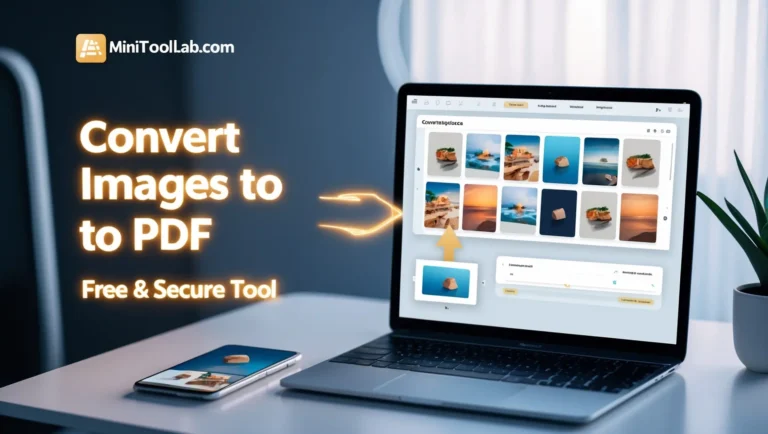
How Image to PDF Conversion Works
Behind the Scenes: Compression Algorithms
Converters use lossy or lossless compression algorithms to ensure your file is as small as possible while preserving visual quality. JPGs are compressed by default, but tools like MiniToolLab handle optimization automatically.
OCR Integration (Optical Character Recognition)
Advanced converters include OCR, which extracts text from images. This is helpful if you’re scanning printed text, documents, or signs. While MiniToolLab focuses on clean image-to-PDF transformation, pairing it with OCR tools can create searchable PDFs.
Layout and Orientation Adjustments
You can usually:
- Rotate images
- Change layout (portrait/landscape)
- Set paper sizes (A4, letter, etc.)
- Add margins or fit-to-page options
These settings help ensure the output is exactly what you want—whether for submission, printing, or archiving.
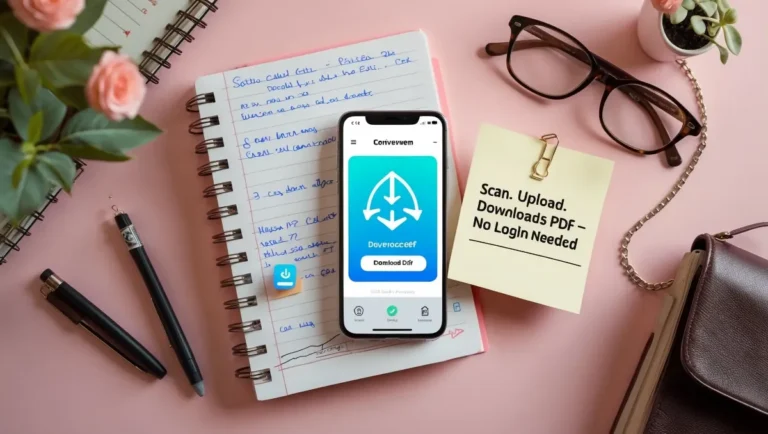
Key Use Cases for Image to PDF Conversion
Digitizing Receipts and Bills
Save physical receipts by photographing them and converting to PDF for tax filing or expense tracking.
Converting Handwritten Notes
Students or creatives often jot down ideas on paper—scanning and converting them into PDF preserves them digitally.
Submitting Academic Assignments
Many institutions accept assignments in PDF only. Rather than copying your handwritten content manually, just snap a pic, convert, and submit.
Business Invoices and Client Deliverables
Make a professional impression by delivering work in a unified PDF format, especially when sending scanned artwork, product photos, or signed forms.
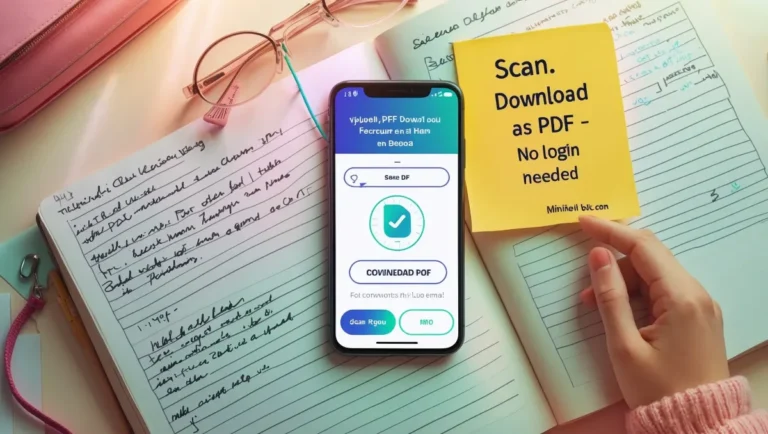
Getting Started with MiniToolLab Image to PDF Tool
Why Choose MiniToolLab’s Tool?
- Free forever, no hidden paywalls
- No registration or login
- No watermarks
- Works instantly in-browser
- Supports batch upload
- Clean, fast, and ad-free
System Requirements (Browser, Devices)
- Browsers: Chrome, Firefox, Edge, Safari
- Devices: Desktop, Tablet, Mobile
- OS: Windows, macOS, Linux, Android, iOS
Safety, Security, and No Login Required
🛡️ MiniToolLab doesn’t store or track your files. Your conversions are fully private, and data is cleared after processing. No accounts, no email addresses—just click and go.
Step-by-Step Guide: How to Use Image to PDF Converter
If you’re wondering how to convert your images into a PDF quickly, securely, and without any complications, follow this simple step-by-step process using the free MiniToolLab Image to PDF Tool:
🔹 Step 1: Visit the Official Tool Page
Open your browser and go to https://minitoollab.com/image-to-pdf/.
The interface is clean, fast-loading, and beginner-friendly—no annoying pop-ups, no ads, and no registration required.
🔹 Step 2: Upload Your Images
Click the “Upload” button or drag and drop your image files directly into the conversion box.
You can select multiple files at once, and supported formats include:
- JPG
- PNG
- BMP
- GIF
- TIFF
💡 Tip: The order you upload images determines the order in your PDF unless you manually rearrange them.
🔹 Step 3: Arrange the Order
Once your images appear, simply drag and drop them to rearrange as needed. This is helpful for multi-page documents or image sequences like photo stories or instructions.
🔹 Step 4: Adjust Settings
Before converting, you can choose:
- Paper size (A4, Letter, Custom)
- Margins
- Orientation (Portrait or Landscape)
- Image Fit (Fit to page, Stretch, Centered)
🔹 Step 5: Click “Convert” and Download
Once you’re satisfied with the layout, click the “Convert to PDF” button.
Within seconds, your new PDF file will be ready to download.
✅ No watermark. No delay. No email required. Just instant results.
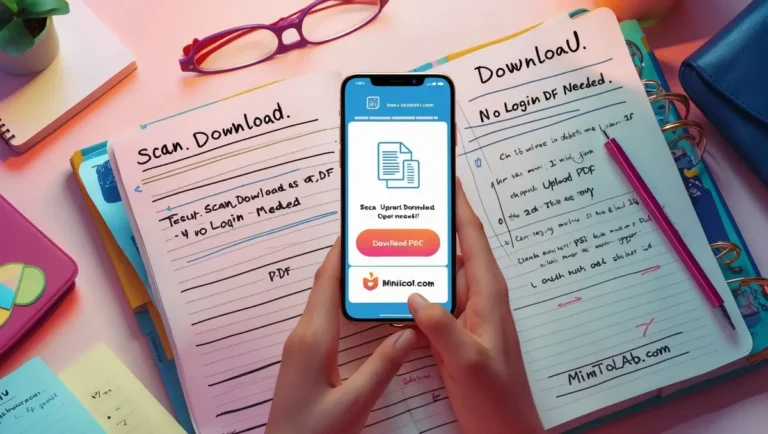
Tips for Best Results When Converting Images
Even the best tools rely on input quality. Here’s how to get the most out of your image to PDF conversion:
✅ Use High-Resolution Images
Blurry or pixelated images result in poor-quality PDFs. Always use sharp, high-res photos, especially for documents, notes, or art.
✅ Crop Unwanted Areas Before Uploading
Remove distractions like table surfaces, hands, or background clutter using a basic image editor before uploading.
✅ Rename Files Logically
Name files in numerical or alphabetical order so they’re easier to arrange. Example:
Page1.jpgPage2.jpg
This saves time and helps keep your document structured.
✅ Combine Similar Images
Instead of creating multiple PDFs for each photo, combine images related to the same topic, project, or timeline. This makes navigation easier for your reader or client.
Common Mistakes to Avoid
Even with a user-friendly tool like MiniToolLab, some errors can affect your final output. Here’s what not to do:
❌ Uploading Low-Quality or Cropped Images
Grainy or partially cropped images reduce readability, especially if you’re converting written documents.
❌ Ignoring Image Order
Always double-check the sequence before converting. Otherwise, your pages may appear jumbled.
❌ Not Optimizing Layout
If you skip choosing proper orientation or margins, your images may appear squished or misaligned in the PDF.
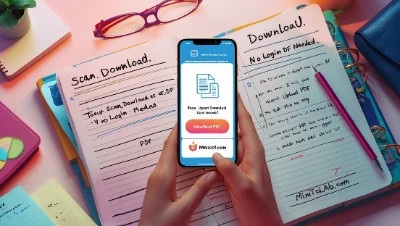
Features of a Good Image to PDF Converter
Here’s what makes a top-tier converter stand out from the crowd:
| Feature | Why It Matters |
|---|---|
| ✅ Free to Use | Saves money for personal or small business use |
| ✅ No Login Required | Protects your privacy |
| ✅ Fast Conversion | Saves time |
| ✅ Batch Processing | Handles multiple images in one go |
| ✅ Drag-and-Drop UI | Improves usability |
| ✅ PDF Compression | Optimizes file size |
| ✅ Responsive Design | Works on all devices |
💡 MiniToolLab checks all the above boxes, making it one of the best free options available.
Mobile vs Desktop Experience
📲 Mobile Usability
With growing demand for on-the-go tools, MiniToolLab is fully mobile-compatible:
- Works in mobile browsers like Chrome and Safari
- Drag-and-drop from camera roll
- One-tap download after conversion
🖥️ Desktop Usage
For larger tasks or document-heavy conversions:
- Use mouse and keyboard for faster rearrangement
- Upload from folders instead of gallery
- Save directly to folders or connected cloud drives
💡 Responsive Design Explained
MiniToolLab’s interface adjusts automatically to screen size, ensuring zero frustration whether you’re on:
- iPhone
- Android
- iPad
- Mac
- Windows
Offline vs Online Converters
🔌 Online Converters (like MiniToolLab)
Pros:
- No installation required
- Instant access on any device
- Up-to-date features
Cons:
- Requires internet access
💾 Offline Tools
Pros:
- Work without internet
- Useful for sensitive files (on private networks)
Cons:
- Require downloads and updates
- Limited to one device
In most cases, an online tool like MiniToolLab is more convenient and efficient for modern users.
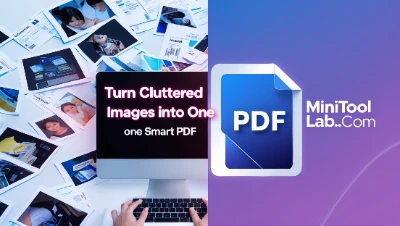
Comparison with Other Tools
Here’s how MiniToolLab stacks up against other popular converters:
| Tool | Free? | Watermark? | Login Needed? | Batch Upload? | Mobile-Friendly? |
|---|---|---|---|---|---|
| MiniToolLab | ✅ Yes | ❌ No | ❌ No | ✅ Yes | ✅ Yes |
| Adobe Acrobat | ❌ No | ❌ No | ✅ Yes | ✅ Yes | ✅ Yes |
| SmallPDF | ✅ Yes (limited) | ❌ No | ✅ Yes | ✅ Yes | ✅ Yes |
| iLovePDF | ✅ Yes | ❌ No | ✅ Yes | ✅ Yes | ✅ Yes |
| Zamzar | ✅ Yes | ❌ No | ✅ Yes | ❌ Limited | ✅ Yes |
✅ MiniToolLab gives you full functionality without restrictions—no email, no watermark, no hidden limits.
Integrating Converted PDFs into Workflows
Once you’ve created your PDF, here’s how to use it:
📤 Upload to Cloud Services
- Google Drive
- Dropbox
- OneDrive
Organize into folders, or share links directly with clients or collaborators.
📧 Attach in Emails
PDFs are universally compatible. Attach to Gmail, Outlook, or Yahoo without worrying about how they’ll render on the other end.
🖨️ Print Hard Copies
Your converted PDFs are printer-ready. Choose proper page settings, and print with confidence.
SEO Implications of PDF Files
Can PDFs Rank on Google?
Yes! Google crawls and indexes PDFs, which means they can show up in search results. To improve PDF SEO:
- Use descriptive file names
- Add alt text and image descriptions
- Use text-based images where possible
- Optimize file size and layout
How to Optimize PDF Metadata
Include:
- Title tags
- Author name
- Keywords
- Descriptions
Internal Linking in PDFs
Yes, you can even include clickable links in your PDF to other resources—including your Image to PDF Tool.
📘 External Resource: What is SEO
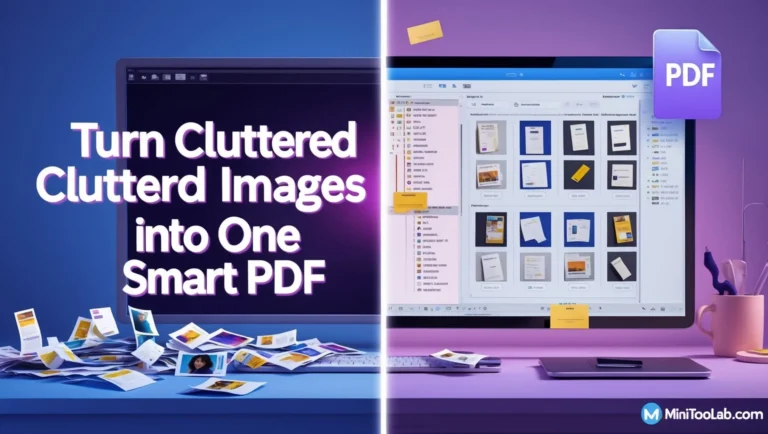
Security & Privacy in Image to PDF Tools
With rising concerns over digital privacy, using secure tools is essential—especially when converting personal IDs, receipts, or confidential documents.
Key Privacy Features of MiniToolLab:
- ✅ Files are never stored
- ✅ No login or data collection
- ✅ In-browser processing only
This eliminates data exposure risks associated with uploading to 3rd-party servers.
🔎 GDPR Compliant: MiniToolLab follows the General Data Protection Regulation standard—ensuring your data stays yours.

Accessibility and User-Centric Design
Accessibility is a vital part of Google’s E-E-A-T framework. A good Image to PDF converter should be inclusive and usable by everyone.
MiniToolLab’s Accessibility Features:
- 🧩 Works with screen readers
- 🌐 Supports all modern browsers and devices
- 🌍 Automatically adjusts layout for small screens
- 🈶 Offers multi-language instructions (browser-dependent)
💡 Accessibility not only helps users with disabilities—it improves usability for everyone.
Educational Use and Benefits
Students and educators are among the biggest users of PDF conversion tools. Here’s why:
🧑🎓 Students:
- Convert handwritten notes into readable PDFs
- Combine pages of an assignment into one submission
- Share classroom photos, sketches, and diagrams with peers
🧑🏫 Teachers:
- Scan and distribute worksheets or lecture slides
- Preserve whiteboard images as compact PDFs
- Create resource packs from book images
🖼️ Even science labs or glass microscope slides can be photographed and converted for reports.
Business and Enterprise Use
In the professional world, efficiency and presentation are key.
Common Use Cases:
- Invoices and Bills: Convert scanned receipts into invoice PDFs
- Employee Documents: ID cards, resumes, certifications
- Client Reports: Group multiple images or charts into one sleek PDF
💼 Small businesses often use the MiniToolLab tool to manage proof of purchases, product photography, and record-keeping—even images of items like a purse, glasses, or clothing for eCommerce returns.
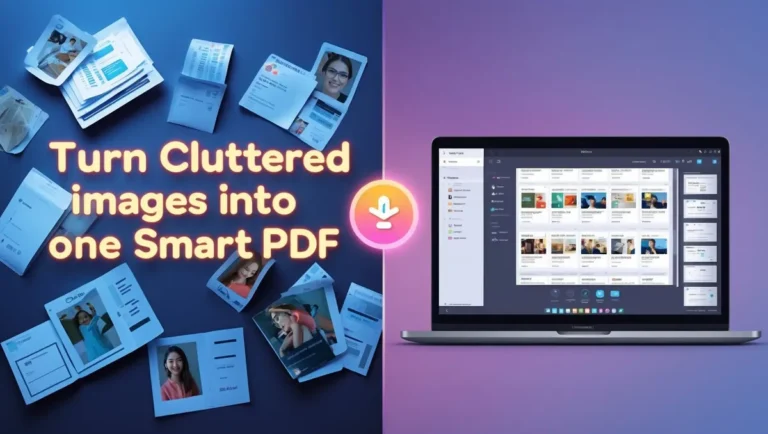
Legal and Compliance Benefits
Legal professionals require accurate, timestamped digital documentation.
Legal Uses of Image to PDF:
- Convert signed contracts into secure, portable formats
- Save case evidence (photographs, receipts) as tamper-proof PDFs
- Archive compliance documents for audits
Most courts, financial institutions, and government portals accept only PDF uploads. This makes an image-to-PDF converter a legal necessity.
Time-Saving Hacks for Regular Users
For those who convert images regularly, here are ways to speed up your workflow:
- Bookmark MiniToolLab for instant access
- Use your phone’s scan-to-image feature, then upload directly
- Create a folder called “To Convert” and batch-process images weekly
- Combine Google Keep or Evernote notes with screenshots and convert
You can also integrate automation using tools like:
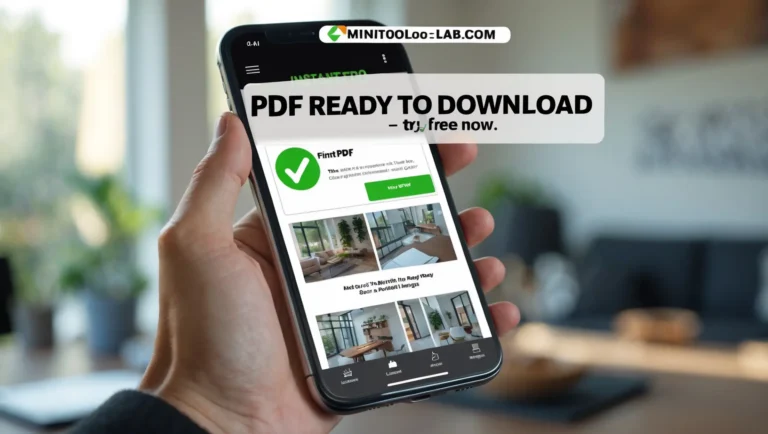
Integrating with Third-Party Apps
Want to work smarter? Integrate converted PDFs into your daily digital tools:
Office Suites:
- Add to Microsoft Word or PowerPoint
- Share via Google Docs or Slides
Creative Platforms:
- Use Canva to design covers or watermarks
- Convert artwork drafts to PDF portfolios
Communication Tools:
- Upload and pin PDFs in Slack or Microsoft Teams
💡 For content creators, converting Instagram story screenshots or analytics into a PDF report is now as simple as clicking a button.
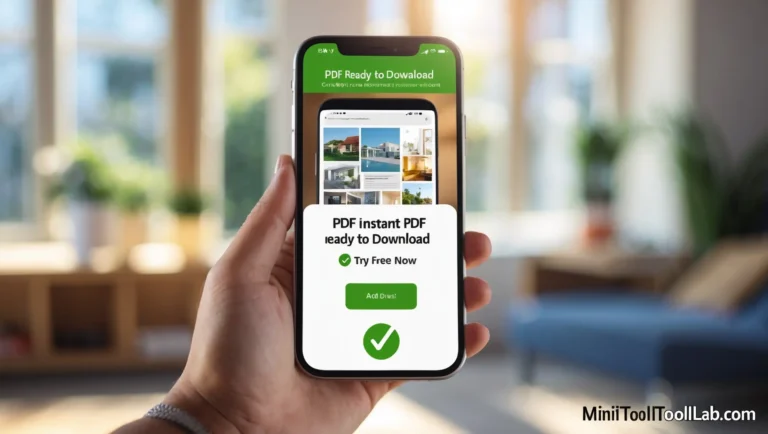
Voice Commands and AI Integration
The future of document management is hands-free.
Use AI to Convert Images via:
- Google Assistant: “Convert my last image to PDF”
- Siri Shortcuts: Automate photo-to-PDF on iOS
- Chatbots: Embed the MiniToolLab converter in your chatbot for team workflows
With tools like ChatGPT, users can even write prompts that automate workflows involving multiple PDFs.
Future of Image to PDF Technology
By 2030, we can expect the evolution of:
- AI-powered auto layout detection
- Real-time image enhancement during upload
- Collaborative PDF annotation tools
- Blockchain-verified PDF authenticity
MiniToolLab is expected to adopt these technologies, keeping the platform future-proof.
Testimonials and Case Studies
🎨 Freelancer Case Study:
A digital artist uses MiniToolLab to compile concept sketches into one PDF before sending to clients. “I save hours every week and don’t even need to register.”
👨🏫 Teacher Testimonial:
“Now I can snap images of the whiteboard and send them to my students as one clean PDF file.”
👜 Small Business Owner:
“I run an online shop for handmade purses. I use it to compile product images for customers in a presentable way. Game-changer!”
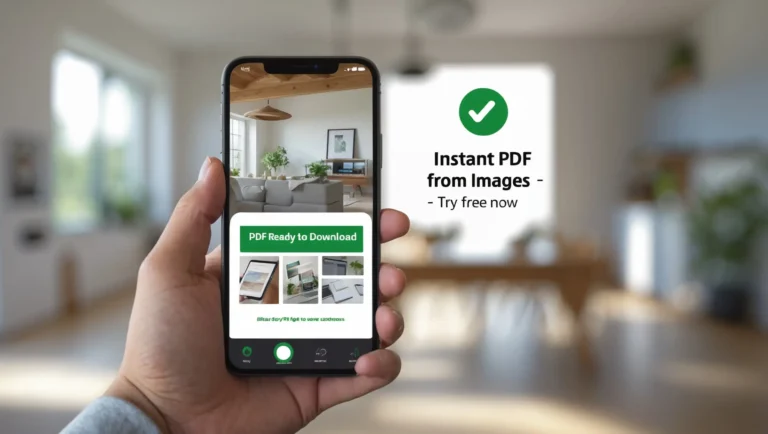
External Helpful Links
To dive deeper into PDF usage, file security, and SEO, check out:
Final Thoughts
In a world moving rapidly toward digital documentation, knowing how to use an Image to PDF converter is a vital life skill.
Whether you’re converting:
- Photos of handwritten notes
- Product images
- Business receipts
- Creative projects
…MiniToolLab’s Image to PDF tool offers an all-in-one, free, safe, and effective solution—built for everyone from casual users to professionals.
Ready to simplify your digital documentation?
🎯 Visit MiniToolLab’s Image to PDF Tool now and start converting within seconds.
✅ Share this tool with classmates, teammates, or clients and streamline your digital life!
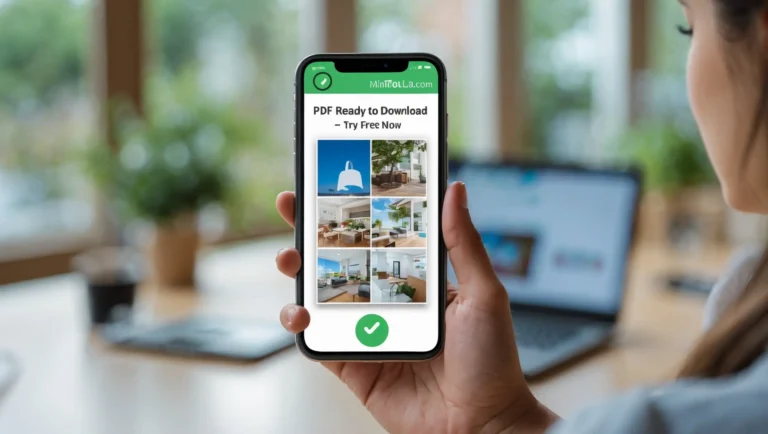
Frequently Asked Questions (FAQs)
Is it safe to upload my images?
Yes, especially on MiniToolLab. It doesn’t store or monitor your data.
Can I convert without an internet connection?
Only with offline software. MiniToolLab is a browser-based tool and requires internet.
What image formats are supported?
JPG, PNG, GIF, BMP, and TIFF are all compatible.
Does the output PDF have a watermark?
No. The tool is 100% free of watermarks.